LibreOffice
space
A. Getting Started
B. LibreOffice Writer
- What is Writer? How do I set it up?
- Work with text
- Format pages
- Changing fonts and font colors
- Working with bullets and lists
- Adding page breaks and page numbers to a document
- Using clone formatting
- Inserting tables
- Inserting charts
- Adding footnotes and comments
- Using alignment and line spacing
- Adding a picture to a document
- Printing a document
- Exporting a document as a PDF file
- Using find and replace
- Adding a hyperlink to a document
- Using the navigator menu
- Using the gallery
- Adding a title page
- Changing font styles
- Adding shapes
- Adjusting indents in a paragraph
- Opening files
- Using LibeOffice Writer templates
- Saving files
- Using spell check
- Using the highlight option
- Exporting LibreOffice documents
C. LibreOffice Impress
- What is Presentation?
- Using layouts
- Changing fonts and colors
- Adding pictures
- Adding and deleting slides
- Adding a chart
- Using a master page
- Adding custom animation
- Adding a slide transition
- Adjusting styles and formatting
- Using the gallery
- Using the navigator
- Switching between views
- Adding shapes
- Adding text boxes
- Changing bullet points and arrows
- Adding a hyperlink
- Hiding a slide
- Previewing a presentation
- Using zoom and pan
- Using spell check
- Saving, save as
- Printing a presentation
- Exporting as PDF
- Adding comments to a presentation
- Adding audio or video to a presentation
- Using find and replace
D. LibreOffice Calc
- What is Calc?
- Adding and naming new sheets
- Changing font styles and colors
- Using alignment and wrap text
- Using clone formatting
- Adding a chart
- Adding a pivot table
- Creating a formula
- Using the function wizard
- Adding and removing decimal places
- Changing cell contents to percentages
- Changing cell contents to currency
- Changing cell contents to date/time
- Using AutoFilter
- Inserting rows and columns
- Deleting rows and columns
- Changing the background color of a row or column
- Selecting and defining a range of cells
- Creating a sum calculation
- Sorting columns and rows in ascending or descending order
- Changing line styles and borders
- Using properties
- Merging cells
- Adding a hyperlink to a cell
- Formatting rows, columns, and sheets
- Protecting a worksheet
- Using find and replace
- Using print and print preview
- Exporting a Calc file
- Saving, save as