GIMP 2.8 Training
space
A. Introducing GIMP
- What you’ll learn in this training
- Starting GIMP
- Navigating the toolbar
- Navigating the Image window
- Navigating the docks and dialogs
- Using Undo
B. Importing Images
- Opening an image
- Opening an image from a URL
- Creating a new image file
- Dragging and dropping an image into GIMP
- Copying and pasting an image into GIMP
- Importing an image directly from a digital camera
- Importing Photoshop® images
C. Exporting and Saving Images
- Saving an image as an XCF file
- Saving an image as a JPEG file
- Saving an image as a PNG file
- Saving an image as a GIF file
- Choosing an Export format
- Resizing images
D. Making Selections
- Using the Rectangle Select tool
- Using the Elliptical Select tool
- Using the Free Select tool pt. 1
- Using the Free Select tool pt. 2
- Using the Fuzzy Select tool pt. 1
- Using the Fuzzy Select tool pt. 2
- Using the Select By Color tool
- Using the Scissors Select tool
- Using the Paths tool
- Using the Zoom tool
- Using the Measuring tool
- Combining selections
- Using the Selection Editor
E. Editing Selections
- Using the Crop tool
- Using the Move tool
- Using Grids and Gridlines
- Using the Rotate tool
- Using the Scale tool
- Using the Perspective tool
- Using the Flip tool
- Using the Shear tool
F. Painting
- Using the Bucket Fill tool
- Using the Blend tool
- Using the Pencil tool
- Using the Paintbrush tool
- Using the Eraser tool
- Using the Airbrush tool
- Using the Ink tool
- Using the Clone tool
- Using the Heal tool
- Using the Perspective Clone tool
- Using the Blur and Sharpen tools
- Using the Smudge tool
- Using the Dodge and Burn tools
G. Using Layers
- Introducing layers
- Understanding Layer properties
- Understanding Layer modes
- Creating a new layer
- Creating a new layer from a visible layer
- Duplicating a layer
- Anchoring a layer
- Merging down layers
- Deleting layers
- Rearranging layers
- Using the Align tool pt. 1
- Using the Align tool pt. 2
- Using Layer Masks pt. 1
- Using Layer Masks pt. 2
- Using Layer Masks pt. 3
- Using Quick Masks pt. 1
- Using Quick Masks pt. 2
- Transforming layers
H. Adding Text
- Creating text
- Editing the font, color and size of text
- Using the Text Editor and justifying text
- Controlling the line and letter spacing
- Creating text along a path pt. 1
- Creating text along a path pt. 2
- Inserting text from a file
- Moving your text
I. Using Filters
- Using the Blur filter
- Using the Enhance filter
- Using the Distort filter
- Using the Light and Shadow filter
- Using the Noise filter
- Using the Edge Detect filter
- Using the Generic filter
- Using the Combine filter
- Using the Artistic filter
- Using the Decor filter
- Using the Map filter
- Using the Rendering filter
- Using Web and Animation filter
J. Retouching Photos
- Removing red eye
- Improving colors
- Improving brightness and contrast
- Adjusting hue and saturation
- Using levels
- Using curves
- Posterizing images
- Converting photos to black and white
- Enhancing Color with the Channel Mixer
- Reducing graininess
- Creating the Depth of Field effect
- Removing unwanted objects from an image
K. Practical Applications