Steps for using the LightBoard Studio
Once ready to utilize the Lightboard, read these steps first to familiarize the order of the set up.
POWERING ON
– Locate the plug-in at the bottom of glass wall on right side. Plug in light cord located by the backdrop.
– Locate the power strip on LightBoard table on back side of right leg. Flip the red switch to on.
– Adjust the table to your liking by using button controls found on the back side edge of table, using up or down arrows to regulate movement.
– Turn on the LED lights (knob on the table) and adjust dial to determine brightness of light.
CAMCORDER
– To add or remove a memory card, make certain the camcorder is off and insert/remove card into slot A.
– Turn on camcorder and open view screen.
-Check that the monitor (which is actually a TV screen) behind the camcorder is turned on
- The monitor should be muted (sound is OFF, as indicated on monitor)
- Please note that the monitor is just a preview and the colors are not accurate
– Turn on the Rodel-link microphone receiver on the back of the monitor. Hold down on the power button. A lighted number should appear.
– Attach the lapel microphone and turn on by holding down on the power button.
- Make sure both are on the same channel indicated by the illuminated numbers.
-On the touch screen of the camcorder, locate the FUNC button. Choose EXPOSURE, press +/- in top corner, and decrease to -3.0 by using the left arrow key. Close window by pressing the X.
– To avoid recording the camcorder view screen, turn screen up or facing opposite side of room.
When you are ready to record, turn off lights in room.
– Hit record on the camcorder–a red rectangular button toward the back of the camera. Stand between the lightboard and black backdrop.
WHEN FINISHED
Erase board and recap all markers.
Power off microphone set, camcorder, lightboard table, and unplug stand light power cord.